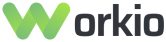In the age of digital communication, businesses and communities thrive on effective data collection and seamless interaction. Integrating Google Forms with Discord via bots has emerged as a powerful way to enhance this process. This article explores various methods to connect Google Forms with Discord, answering common questions and providing a comprehensive guide for users at all levels of familiarity with these tools.
What is a Google Forms Bot for Discord and Why Use It?
In simple terms, a Google Forms bot for Discord is a tool that automatically transfers responses from Google Forms to a Discord server. This integration allows users to leverage the data collection capabilities of Google Forms while utilizing Discord’s robust communication features.
Benefits of Using a Google Forms Bot for Discord
- Automation: Automatically sends responses to your Discord channels, saving time and reducing manual work.
- Real-Time Notifications: Provides instant updates on new form responses, ensuring everyone stays informed.
- Enhanced Engagement: Fosters community participation by notifying members of new surveys or feedback opportunities in real-time.
- Customizable: Tailor the bot to fit the specific needs of your community or organization.
- Improved Data Management: Streamline how your team collects, reviews, and acts on member feedback.
How to Integrate Google Forms with Discord?
Integrating Google Forms and Discord offers several methods to suit different technical skills and preferences. Below are the most common approaches:
1. Using Webhooks
Webhooks are a straightforward way to send data from Google Forms to Discord. This involves creating a webhook URL in Discord to receive notifications.
Steps to Set Up Webhooks:
1. Create a Discord Webhook:
– Go to your desired Discord channel.
– Click on the gear icon next to the channel name.
– Select “”Webhooks”” and create a new webhook. Copy the generated URL.
- Set Up Google Forms:
- Open your Google Form.
- In the “”Responses”” tab, click on the three vertical dots and select “”Get pre-filled link””.
- Fill out any fields, then copy the URL for the responses.
- Script the Notification:
- Open Google Sheets linked to your form.
- Click on “”Extensions”” > “”Apps Script””.
- Use the following script:
javascript
function sendToDiscord(e) {
var webhookUrl = ""YOUR_WEBHOOK_URL"";
var response = e.values.join("", "");
var payload = { content: response };
var options = {
method: ""POST"",
contentType: ""application/json"",
payload: JSON.stringify(payload)
};
UrlFetchApp.fetch(webhookUrl, options);
} - Save and link the function to the form response trigger.
2. Automating with Zapier
If you prefer a no-code solution, using Zapier is a great option. This tool allows the automation of workflows between apps through a user-friendly interface.
Steps to Use Zapier:
1. Sign Up for Zapier:
– Create an account at Zapier.
- Create a New Zap:
- Choose Google Forms as the trigger app and select “”New Response in Spreadsheet””.
- Choose Discord as the action app and select “”Send Channel Message””.
- Connect your Google account and select the appropriate spreadsheet.
- Customize Your Message:
- Map the Google Form fields to the Discord message format.
- Test the Zap to ensure it works correctly.
- Activate the Zap:
- Once tested, turn on the zap to start receiving notifications in Discord.
3. Using Custom Scripts via GitHub
For those more comfortable with coding, leveraging pre-existing scripts from platforms like GitHub can provide flexibility and customization.
Steps to Implement Scripts:
1. Find a Suitable Script:
– Search GitHub for repositories related to Discord and Google Forms integration.
– Clone the repository and review the instructions.
- Set Up Your Environment:
- Install necessary tools like Python or Node.js, depending on the script’s requirements.
- Modify the Script:
- Customize the script according to your Discord server’s requirements and your Google Form’s structure.
- Run the Script:
- Ensure your environment is set up correctly, then execute the script to start the data transfer.
What Are the Pros and Cons of Using a Google Forms Bot for Discord?
Evaluating the benefits and drawbacks of this integration can help users decide if it’s the right fit for their needs.
Pros:
- Streamlined Communication: Seamless data flow between Google Forms and Discord.
- Efficient Notifications: Immediate updates enhance response times and community engagement.
- Flexibility: Multiple methods to integrate depending on coding skill and needs.
Cons:
- Set-Up Complexity: Requires initial setup and testing, which may be daunting for beginners.
- Potential Errors: Script-related issues could lead to data loss or miscommunication if not handled properly.
- Maintaining Relevancy: Bots need periodic updates or checks to ensure continued functioning as updates are made to Discord or Google Forms.
How to Troubleshoot Common Issues with Google Forms Bots for Discord?
Even with the best systems in place, users may encounter issues. Here are some common problems and solutions:
Common Problems
- No Notifications Being Generated:
- Ensure that the webhook URL is accurately configured without any typos.
- Check permissions for the Discord channel to allow posting messages.
- Formatting Issues:
- Review the script or Zap settings for correct formatting of messages.
- Test again to see if formatting improves with adjustments.
- Discord API Errors:
- Ensure that your bot is not being rate-limited by the Discord API and comply with their guidelines regarding messaging frequency.
Solutions
- Logs and Debugging:
- Use logging in Google Apps Script to monitor data transfers and identify issues.
- Consult Zapier’s task history for troubleshooting automation failures.
- Community Support:
- Utilize forums or Discord communities focused on Google Forms and Discord integrations for assistance and guidance.
Which Method is Best for You: Google Forms Bot for Discord?
Choosing the right method involves considering your technical expertise, the scale of your needs, and how often you plan to use the integration.
- For Beginners: Using Zapier is the most user-friendly way. It requires no coding skills and has straightforward documentation.
- For Intermediate Users: Using webhooks offers a balance of technical skills and functionality without excessive customization.
- For Advanced Users: Custom scripts allow complete control and flexibility, perfect for those looking to maximize their integration.
Conclusion
Integrating Google Forms with Discord through bots provides a robust toolset for streamlined data collection and community engagement. By understanding the various methods, benefits, and troubleshooting tips discussed in this article, you can optimize your digital communication strategies effectively. Whether through webhooks, Zapier, or custom scripting, adopting this technology can considerably enhance your outreach, responses, and overall community interaction.
For more tailored solutions and assistance setting up your integration, visit Contact Form Marketing Pros. Happy integrating!